Apps Script for Google Docs lets you access content from any tab in the document.
What are tabs?
Google Docs features an organizational layer called tabs. Docs allows users to create one or more tabs within a single document, similar to how there are tabs in Sheets today. Each tab has its own title and an ID (appended in the URL). A tab can also have child tabs, which are tabs that are nested beneath another tab.
Access Tabs
Tab properties and content are accessible with
Document.getTabs(),
which returns a list of Tabs. The later sections give a brief overview of the
Tab class; the Tab class documentation
also provides more detailed information.
Tab properties
Tab properties can be retrieved using methods such as
Tab.getId() and
Tab.getTitle().
Tab contents
Document content within each tab can be retrieved using
Tab.asDocumentTab().
The Changes to Document Class structure
section describes how this can be used.
Tab hierarchy
Child tabs are exposed in Google Apps Script through
Tab.getChildTabs().
Accessing content from all tabs requires traversing the "tree" of child tabs.
For example, consider a document that contains a tab hierarchy as follows:
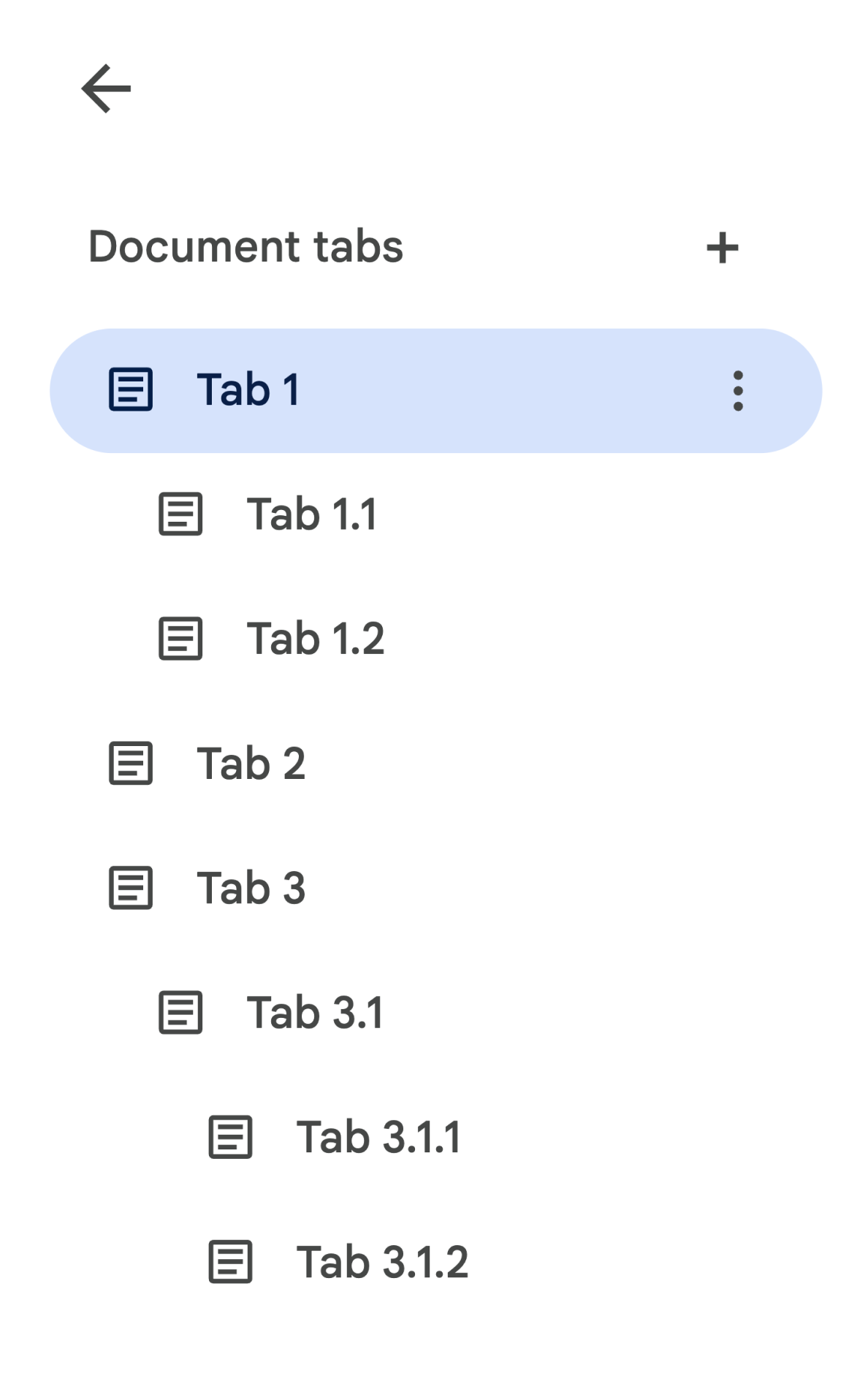
In order to access Tab 3.1.2, you could do the following:
// Print the ID of Tab 3.1.2. const doc = DocumentApp.getActiveDocument(); const tab = doc.getTabs()[2].getChildTabs()[0].getChildTabs()[1]; console.log(tab.getId());
See the sample code blocks in the later sections, which provides sample code for iterating across all tabs in a document.
Other ways of retrieving tabs
There are two other ways of retrieving tabs:
Document.getTab(tabId): Returns the Tab with the specified ID.Document.getActiveTab(): Returns the user's active Tab. Only works in scripts that are bound to a document. The later sections describe this in more detail.
Changes to Document Class structure
In the past, documents did not have a concept of tabs, so the Document Class exposed methods to directly access and modify the text contents of the document. The following methods fall into this category:
Document.addBookmark(position)Document.addFooter()Document.addHeader()Document.addNamedRange(name, range)Document.getBody()Document.getBookmark(id)Document.getBookmarks()Document.getFooter()Document.getFootnotes()Document.getHeader()Document.getNamedRangeById(id)Document.getNamedRanges()Document.getNamedRanges(name)Document.newPosition(element, offset)Document.newRange()
With the additional structural hierarchy of tabs, these methods no longer
semantically represent the text content from all tabs in the document. The text
content will now be represented in a different layer; all of the aforementioned
text methods are accessible through DocumentTab.
These existing methods on the Document class will access or modify content
from either the active tab (in scripts bound to a
particular document) or the first tab (if an active one is not available).
Access text content within a specific Tab
Instead of using the text methods off of Document, it is recommended to use
the methods that are available off of the DocumentTab class instead (which is
available through the
Tab.asDocumentTab()
method). For example:
// Print the text from the body of the active tab. const doc = DocumentApp.getActiveDocument(); const documentTab = doc.getActiveTab().asDocumentTab(); const body = documentTab.getBody(); console.log(body.getText());
Changes to user selection
Text selection methods
The Document class provides getters and setters to manage where in the text
the user is selecting, within the active document. These methods operate within
the context of the active tab of the user running the script.
Document.getCursor(): Returns the user's cursor position in the active tab.Document.getSelection(): Returns the user's selection range in the active tab.Document.setCursor(position): Sets the user's cursor position in the active document. If the Position is in an inactive tab, then the user's active tab is also switched to the tab associated with that Position.Document.setSelection(range): Sets the user's selection range in the active document. If the Range is in an inactive tab, then the user's active tab is also switched to the tab associated with that Range.
Tab selection methods and use cases
With the introduction of tabs, it may be useful to get and set the active tab of the user running the script. This can be done using the following methods:
Document.getActiveTab(): Returns the user's activeTabin the active document.Document.setActiveTab(tabId): Sets the user's selectedTabin the current document to the tab with the specified ID.
The user's holistic "selection" is made up of a combination of the active tab along with either the current cursor position or selection range. The two patterns for working with an active selection is to either explicitly modify the user's active tab to a specific tab or use the user's active tab.
Explicitly changing the user's active tab can be done by using
Document.setActiveTab(tabId).
Alternatively, calling
Document.setCursor(position)
or Document.setSelection(range)
with a Position or Range from an inactive tab will make that tab newly
active.
If the intended behavior of the script is to use the user's active tab
without changing it, then
Document.setActiveTab(tabId)
is not necessary. The
Document.getCursor()
and Document.getSelection()
methods will already be operating over the active tab, based on the tab that the
user is running the script from.
Note that a document does not support multiple tab selections or multiple
positions or ranges across different tabs. Therefore, using
Document.setActiveTab(tabId)
will clear out the previous cursor position or selection range.
Position and range methods for a specific Tab
The specific tab is what gives meaning to the text selection concepts of
Position and Range. In other words, a cursor position or a selection range
are only meaningful if the script knows the specific tab that the position or
range is within.
This is achieved by using the
DocumentTab.newPosition(element, offset) and
DocumentTab.newRange()
methods, which construct a Position or Range that targets the specific
DocumentTab that the method is called from. In contrast,
Document.newPosition(element, offset)
and Document.newRange()
will construct a Position or Range that targets the active tab (or the first
tab, if the script is not bound).
See the sample code blocks in the later sections, which provides sample code for working with selections.
Common usage patterns for tabs
The following code samples describe various ways of interacting with tabs.
Read tab content from all tabs in the document
Existing code that did this before the tabs feature can be migrated to support
tabs by traversing the tabs tree and calling getter methods off of Tab and
DocumentTab instead of Document. The following partial code sample shows how
to print all of the text contents from every tab in a document. This tab
traversal code can be adapted for many other use cases which don't care about
the actual structure of the tabs.
/** Logs all text contents from all tabs in the active document. */ function logAllText() { // Generate a list of all the tabs in the document, including any // nested child tabs. DocumentApp.openById('abc123456') can also // be used instead of DocumentApp.getActiveDocument(). const doc = DocumentApp.getActiveDocument(); const allTabs = getAllTabs(doc); // Log the content from each tab in the document. for (const tab of allTabs) { // Get the DocumentTab from the generic Tab object. const documentTab = tab.asDocumentTab(); // Get the body from the given DocumentTab. const body = documentTab.getBody(); // Get the body text and log it to the console. console.log(body.getText()); } } /** * Returns a flat list of all tabs in the document, in the order * they would appear in the UI (i.e. top-down ordering). Includes * all child tabs. */ function getAllTabs(doc) { const allTabs = []; // Iterate over all tabs and recursively add any child tabs to // generate a flat list of Tabs. for (const tab of doc.getTabs()) { addCurrentAndChildTabs(tab, allTabs); } return allTabs; } /** * Adds the provided tab to the list of all tabs, and recurses * through and adds all child tabs. */ function addCurrentAndChildTabs(tab, allTabs) { allTabs.push(tab); for (const childTab of tab.getChildTabs()) { addCurrentAndChildTabs(childTab, allTabs); } }
Read tab content from the first tab in the document
This is similar to reading all tabs.
/** * Logs all text contents from the first tab in the active * document. */ function logAllText() { // Generate a list of all the tabs in the document, including any // nested child tabs. const doc = DocumentApp.getActiveDocument(); const allTabs = getAllTabs(doc); // Log the content from the first tab in the document. const firstTab = allTabs[0]; // Get the DocumentTab from the generic Tab object. const documentTab = firstTab.asDocumentTab(); // Get the body from the DocumentTab. const body = documentTab.getBody(); // Get the body text and log it to the console. console.log(body.getText()); }
Update tab contents in the first tab
The following partial code sample shows how to target a specific tab when making updates.
/** Inserts text into the first tab of the active document. */ function insertTextInFirstTab() { // Get the first tab's body. const doc = DocumentApp.getActiveDocument(); const firstTab = doc.getTabs()[0]; const firstDocumentTab = firstTab.asDocumentTab(); const firstTabBody = firstDocumentTab.getBody(); // Append a paragraph and a page break to the first tab's body // section. firstTabBody.appendParagraph("A paragraph."); firstTabBody.appendPageBreak(); }
Update tab contents in the active or selected tab
The following partial code sample shows how to target the active tab when making updates.
/** * Inserts text into the active/selected tab of the active * document. */ function insertTextInActiveTab() { // Get the active/selected tab's body. const doc = DocumentApp.getActiveDocument(); const activeTab = doc.getActiveTab(); const activeDocumentTab = activeTab.asDocumentTab(); const activeTabBody = activeDocumentTab.getBody(); // Append a paragraph and a page break to the active tab's body // section. activeTabBody.appendParagraph("A paragraph."); activeTabBody.appendPageBreak(); }
Set a cursor position or selection range in the active tab
The following partial code sample shows how to update the cursor position or the selection range within the user's active tab. This is only relevant in bound scripts.
/** * Changes the user's selection to select all tables within the tab * with the provided ID. */ function selectAllTables(tabId) { const doc = DocumentApp.getActiveDocument(); const tab = doc.getTab(tabId); const documentTab = tab.asDocumentTab(); // Build a range that encompasses all tables within the specified // tab. const rangeBuilder = documentTab.newRange(); const tables = documentTab.getBody().getTables(); for (let i = 0; i < tables.length; i++) { rangeBuilder.addElement(tables[i]); } // Set the document's selection to the tables within the specified // tab. Note that this actually switches the user's active tab as // well. doc.setSelection(rangeBuilder.build()); }
Set the active or selected tab
The following partial code sample shows how to change the user's active tab. This is only relevant in bound scripts.
/** * Changes the user's selected tab to the tab immediately following * the currently selected one. Handles child tabs. * *Only changes the selection if there is a tab following the
* currently selected one. */ function selectNextTab() { const doc = DocumentApp.getActiveDocument(); const allTabs = getAllTabs(doc); const activeTab = doc.getActiveTab(); // Find the index of the currently active tab. let activeTabIndex = -1; for (let i = 0; i < allTabs.length; i++) { if (allTabs[i].getId() === activeTab.getId()) { activeTabIndex = i; } } // Update the user's selected tab if there is a valid next tab. const nextTabIndex = activeTabIndex + 1; if (nextTabIndex < allTabs.length) { doc.setActiveTab(allTabs[nextTabIndex].getId()); } }